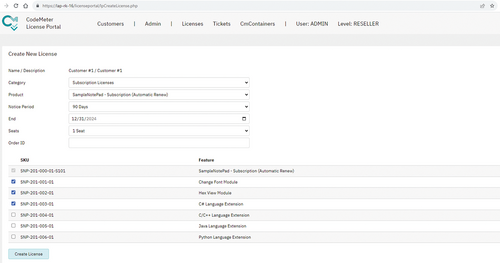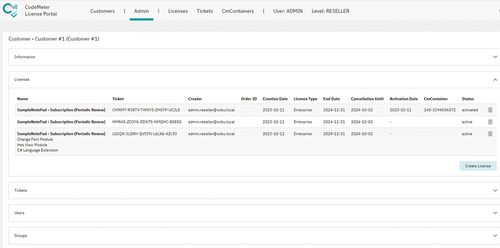Categorías: Licensing
Creating Licenses in CodeMeter License Portal
CodeMeter License Portal is the customizable, adaptable, and expandable frontend for CodeMeter License Central, and the corresponding backend in charge of technically creating licenses, handling all automatic processes in the background, and providing the interfaces needed to integrate third party systems. On the front end, CodeMeter License Portal handles interactions with the user, can accommodate additional data fields, and offers a range of customizable workflows.
Overview
CodeMeter License Portal includes a set of functions:
- Managing client data
- Creating and managing licenses and subscriptions
- Supporting users with license activations
- Managing CmCloudContainers
- Providing a substantial automation API
- Providing customizable workflows
Read more to learn about the ways to create and manage licenses and subscriptions in CodeMeter License Portal.
Lean and mean
You might wonder why you should create subscriptions or licenses in CodeMeter License Portal, instead of going right to CodeMeter License Central. Naturally, you can do so as well, but the real strength of CodeMeter License Central lies in its powerful API that you can use to hook up with third-party systems like CRM, ERP, or e-commerce solutions. When integrating with such systems, subscriptions are usually managed within those systems and not in CodeMeter License Central, which lets CodeMeter License Central hold only the fundamental functions you need for managing subscriptions from the outside. This clear line of demarcation keeps CodeMeter License Central lean and mean. For management purposes, you rely either on the third-party system or on CodeMeter License Portal.
Configuring articles
Products are by default configured in CodeMeter License Central. You only use CodeMeter License Portal to manage additional information like article groups or data needed for visual elements in the sales process. You can configure it as you need, e.g., with multilingual descriptors or standard values or allowed values to adjust the license creation interface to match your needs and preferences or to provide the necessary technical terms. For instance, you could use it to define whether a trial version is allowed for 5, 30, 60, or 90 days and enter a preset of 30 days.
Managing rights
Product groups fulfill two purposes: They let you organize the products for selection and they let you assign the necessary rights for each group. Users can only create licenses for products in groups they are entitled to and revoke licenses or cancel subscriptions for these products.
This rights management capability lets you use the portal as an exclusive internal solution that your employees can use to create licenses; alternatively, you can open it up to your sales partners for similar purposes. You even can assign that right to your users, that is, delegate license creation to that level of your hierarchy. This can be done for clients with volume contracts that cover an unlimited number of licenses. By allocating products to separate categories, you can even assign these rights differently for different products.
Creating licenses
The most basic use case of CodeMeter License Portal is license creation. To do so, the registered user – it could be a client, your company, or a subgroup at a client – would select the relevant group that they have the admin rights for.
The user then selects the product category from the choice they are entitled to. The products from that group will be displayed and the user can make their choice. The last step asks for the relevant entries for that product and any optional features. Such features are normally handled as Module Items in CodeMeter License Central.
A click on “Create License” is enough to start a new order in CodeMeter License Central and create a new license. The resulting ticket is automatically allocated to the selected group and immediately available for the group’s members.
Allocating licenses
One license = one ticket. That is our best practice for CodeMeter License Portal. It can be allocated to a single person or a group of users. If a ticket is assigned to a named person, only that person will be able to see it on the activation page, other than the group admins who can see and change the ticket’s allocation on their group page. When a ticket is assigned to a group, you can determine whether the license that goes with the ticket is visible for all members of the group. If not, only the admins can see the newly created license and either allocate it to a specific person before activation or make it visible for all. You can change the default workflow to your liking.
Creating subscriptions
Subscriptions are created in much the same way as licenses, although there are different ways to do so in practice.
Let us consider subscriptions that are automatically renewed in CodeMeter License Portal. They have two additional fields: The (initial) expiry date and the cancellation period. The expiry date defines the subscription’s first period. The subscription runs for that period, both commercially speaking and technically.
If the subscription is not cancelled within the defined period, it will automatically be renewed for another year for commercial purposes. On the technical side, the user gets the ability to renew the license, which synchronizes the subscription’s technical expiry date again with the commercially defined subscription period. Usually, this activation option is handled automatically by the activation assistant of the subscribed software, so that the end user does not have to do anything manually.
Expiry dates for subscriptions are normally defined in one of two ways: Either exactly one year from the date of purchase or activation or for the end of the calendar or fiscal year. The latter option is often chosen when the company has no means in place to account for ‘moving’ expiry periods that fall into two fiscal years and therefore create revenue in both years.
Cancelling subscriptions
People cannot only buy subscriptions, they can also cancel them. The cancellation will switch off the automatic renewal process, and the user loses the right and ability to use the software on the expiry date.
Revoking licenses and subscriptions
Cancellations are a normal part of any subscription’s lifecycle. No subscription runs indefinitely. Alongside such cancellations, however, CodeMeter License Portal also includes the means to terminate a subscription immediately and revoke the license. This should normally be a rarely used process. Technically, the license is set to “revoked“ in CodeMeter License Central, and it is removed immediately at the next opportunity, e.g., when the software activation assistant is launched again.
Billing reports
CodeMeter License Portal lets you create billing reports. By default, two report formats are included:
Renewal report for users: This report lists all subscriptions that are not cancelled and that have been renewed in the report period. You can add prices to these and automate the entire billing process in your ERP system via the import function.
Active subscriptions for resellers: This report lists all active subscriptions for a defined day of the month. It can be used to create batch invoices for one of your sales partners. Again, invoicing can be automated by ERP import.
Conclusion
CodeMeter License Portal is designed to be flexible and modular. You can adjust and configure it to your liking. Our Professional Services Team is also available for you to implement custom expansions like additional report formats or custom workflows.
KEYnote 46 – Edition Fall/Winter 2023